Using RSS Feeds & IFTTT to automate your Twitter content curation
If you’re looking for a simple way to automate your Twitter content curation, this is the post for you.
What is Content Curation?
Content Curation in online marketing is the process of sorting through large amounts of content on the internet and reposting the best content in a meaningful and organized way to your audience.
Content curation isn’t about creating new content; it’s about you finding, compiling, and sharing existing content from other sources with your social media following.
How to Automate your Content Curation
Automating part of your content curation process is easy with a simple web-based app called ITTT and RSS feeds.
What are RSS Feeds?
 You’ve probably seen the icon on the right on various websites inviting you to “subscribe via RSS.” RSS is short for Really Simple Syndication or Rich Site Summary.
You’ve probably seen the icon on the right on various websites inviting you to “subscribe via RSS.” RSS is short for Really Simple Syndication or Rich Site Summary.
RSS feeds give you the ability to subscribe to a websites RSS feed and then read the updates from the website in what’s called a “feed reader.”
An RSS feed looks something like this:
For this automation, we are doing to take the RSS feed and use it to trigger and automation using a tool called IFTTT.
What is ITTT?
IFTTT(If This Then That) is a very cool automation tool that allows you to integrate all kinds of online services with other apps and services to automate small tasks for you.
IFTTT allows you to create chains of simple conditional statements, called applets(formerly Recipes).
An applet is triggered by changes that occur within other web services such as RSS, Gmail, Facebook, Telegram, Instagram, or Pinterest to name a few. These triggers can then initiate other events using other services.
IFTTT concepts you need to understand
IFTTT Services
Services (formerly known as channels) are the basic building blocks of IFTTT.
As you can see in the image below there are all kinds of services like email, Facebook, Ebay, Date & Time, Dropbox and Twitter.
Each service has a particular set of triggers and actions.

IFTTT Triggers
Triggers are the “this” part of an applet. They are the items that trigger the action.
To automate our content curations, we will use RSS feeds as the trigger part.
IFTTT Actions
Actions are the “that” part of an applet. They are the output that results from the input of the trigger.
To automate our content curation on Twitter, we will use the Twitter services.
IFTTT Applets
Applets (formerly known as recipes) are the predicates made from Triggers and Actions.
IFTTT Ingredients
Ingredients are basic data available from a trigger—from the email trigger, for example; subject, body, attachment, received date, and sender’s address are considered ingredients.
Where to find content to curate
Before we dive in, we need to find an RSS feed. Choosing an RSS feed comes down to your target audience.
For me and my curation, my audience is online entrepreneurs & affiliate marketers so I want to curate content that is useful to this audience.
This is where some research comes in. You will need to find blogs and news sites that are relevant to your niche audience and that also have an RSS feed.
Pro tip: On most WordPress websites, the RSS feed will be found by simply adding /feed/ to the end of the domain name. It’s not always the case but for most blogs it is.
For this post, I will use this RSS feed from the Affiliate Marketing School.
Get an IFTTT account
We are no ready to sign up for an IFTTT account. Go there and do this now.
Once you are in, you will see a whole bunch of Applets you can use. We are going to create our own starting from the Applet.
Shortcut -> https://ifttt.com/create
Start by clicking on the “This” link.

Choose the RSS Feed Service

Choose the New Feed option.

Complete the trigger by entering the RSS feed URL and click the “Create Trigger” button.

Now we need to create the “That” part of the Applet. Click on the blue text.

Choose the Twitter service. Search for it if you can’t find it right away. You will need to sign into the Twitter account you want to post content too so make sure you have your login details ready.
Once you set up your Twitter service, you will then choose the action to “Post a tweet“.

Now you need to complete the action and choose ingredients. As you can see, the Entry Title and Entry URL ingredients have defaulted here.
There are others you can experiment but the only thing I would add in here is maybe a hashtag or two.
For this one, I’m going to add #AffiliateMarketing because these blog posts from the Affiliate Marketing School will be about Affiliate Marketing and it’s smart to include a hashtag to increase the reach of these tweets.
You can use more than one if you like. 4 would be the most I would use.

When you’re done, Click the Create action button and do one last final review.
If you want to be notified everytime this automation runs, you can choose that on this page too.
If all looks good. Click the Finish button.

Your new RSS feed to Twitter automation is complete. Everytime that website publishes a new post, it will automatically be tweeted to your audience.
In Closing
You can do this for as many RSS feeds as you want. Be careful not to do too many as you don’t want your Twitter account to just be a spam machine.
It’s also a good idea to not just do this kind of automation. Twitter is a social media and the best results come when you actually interact with your audience too.
Hope this has been helpful.
Let me know if you have any questions in the comments below.
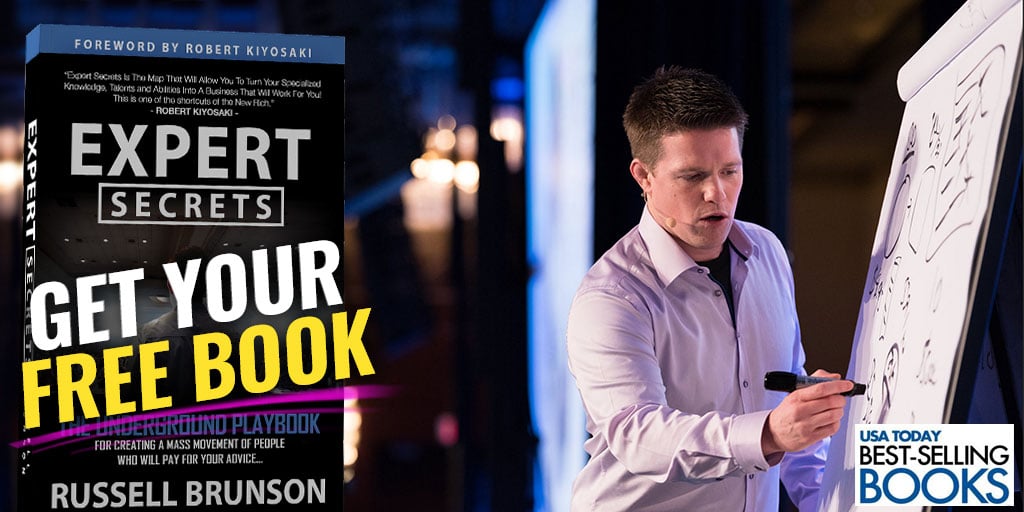
[…] https://www.craigcherlet.com/using-rss-feeds-ifttt-to-automate-your-twitter-content-curation/ […]